If grocery shopping and vacation plans are tasks you prefer to do with help from a partner, Microsoft To Do has you covered.
To Do attaches to your Outlook/OneDrive profile, and identifies you by your Microsoft account email.
To make a Task List shareable, it must first Not be a Smart List. Lists such as My Day, Important, and Assigned to Me are unshareable, meant only for the person using this instance of MS To Do.
Any lists you create, however, can be shared.
To make a list that you can share, shareable, first you’ll right click on it in the left margin to produce the List menu:
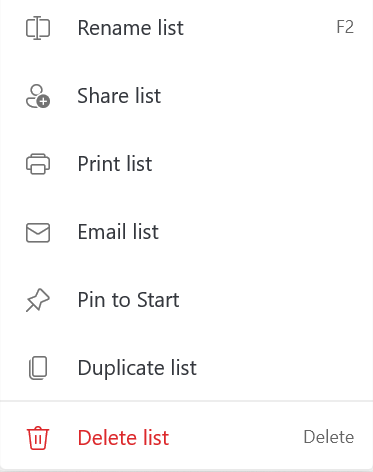
Selecting ‘Share list’ will enable sharing for the list, and produce a dialog box where you can invite your sharemate via email or through copying the link and pasting it to a chat app, etc.:
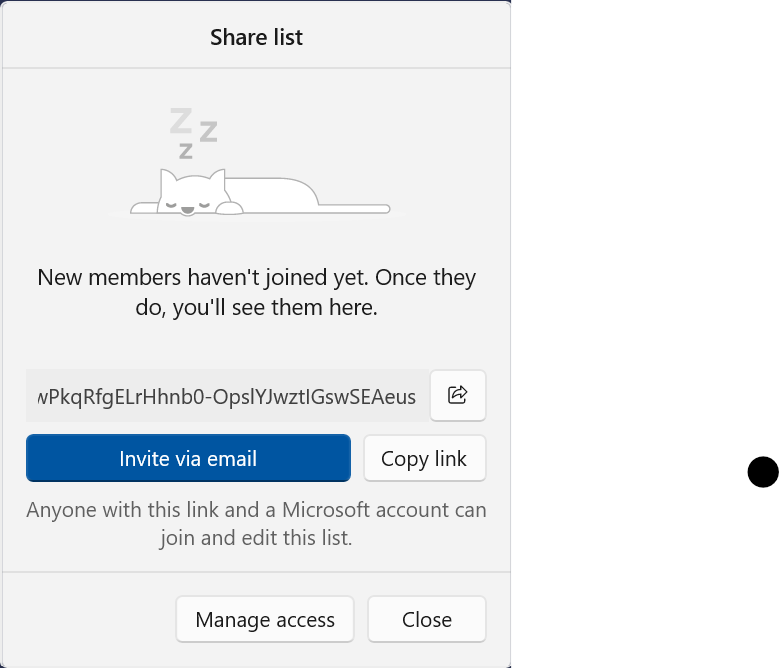
Once you have invited your partner, their acceptance of that invite grants them read, write, and reshare access to that list only. You’ll need to repeat this for each list you want to share with each partner.
Lists you’ve enabled sharing on will appear in your Lists (beneath the Smart Lists) with the two-person Sharing icon, whether or not any partner accepted your invite.
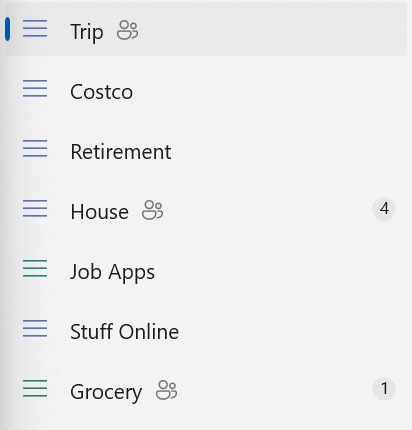
Finally, you can use the ‘Manage access’ button to limit access to a list to the current members, to add and remove existing share partners from a List, and to ‘Stop sharing’ altogether.
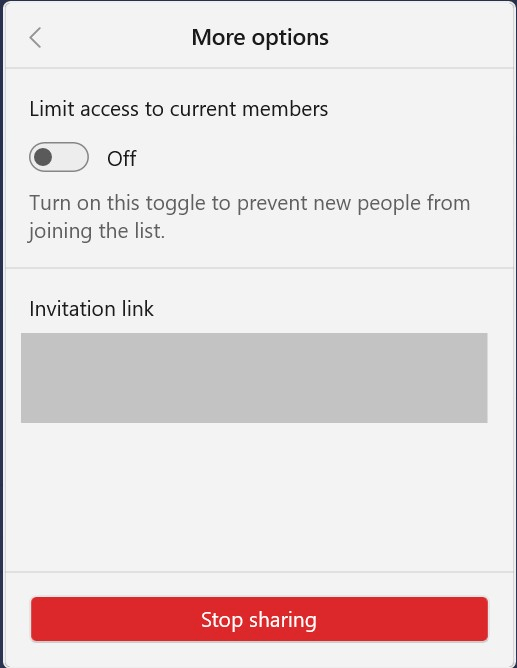
Right-clicking the list once you’ve enabled Sharing gives you the same right-click menu as before, except that ‘Share list’ is now ‘Sharing options’. It still takes you to the same menu.
Recurring Lists, for things like Grocery Shopping, can be useful in the store. If you split up to get different items, you can each keep track in quasi-real time which items on the list you find. No one needs pen and paper, and you don’t need to track your partner down to see if they picked up coffee, for example.
We hope this was helpful, and that you enjoy using To Do to keep track of what you… Do.
